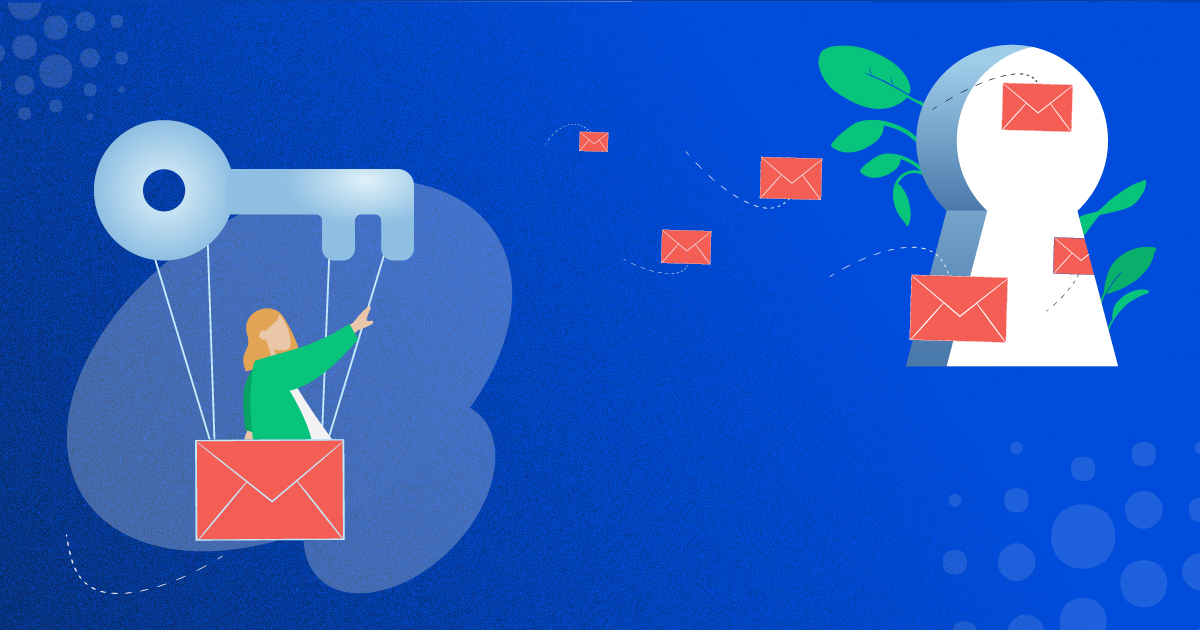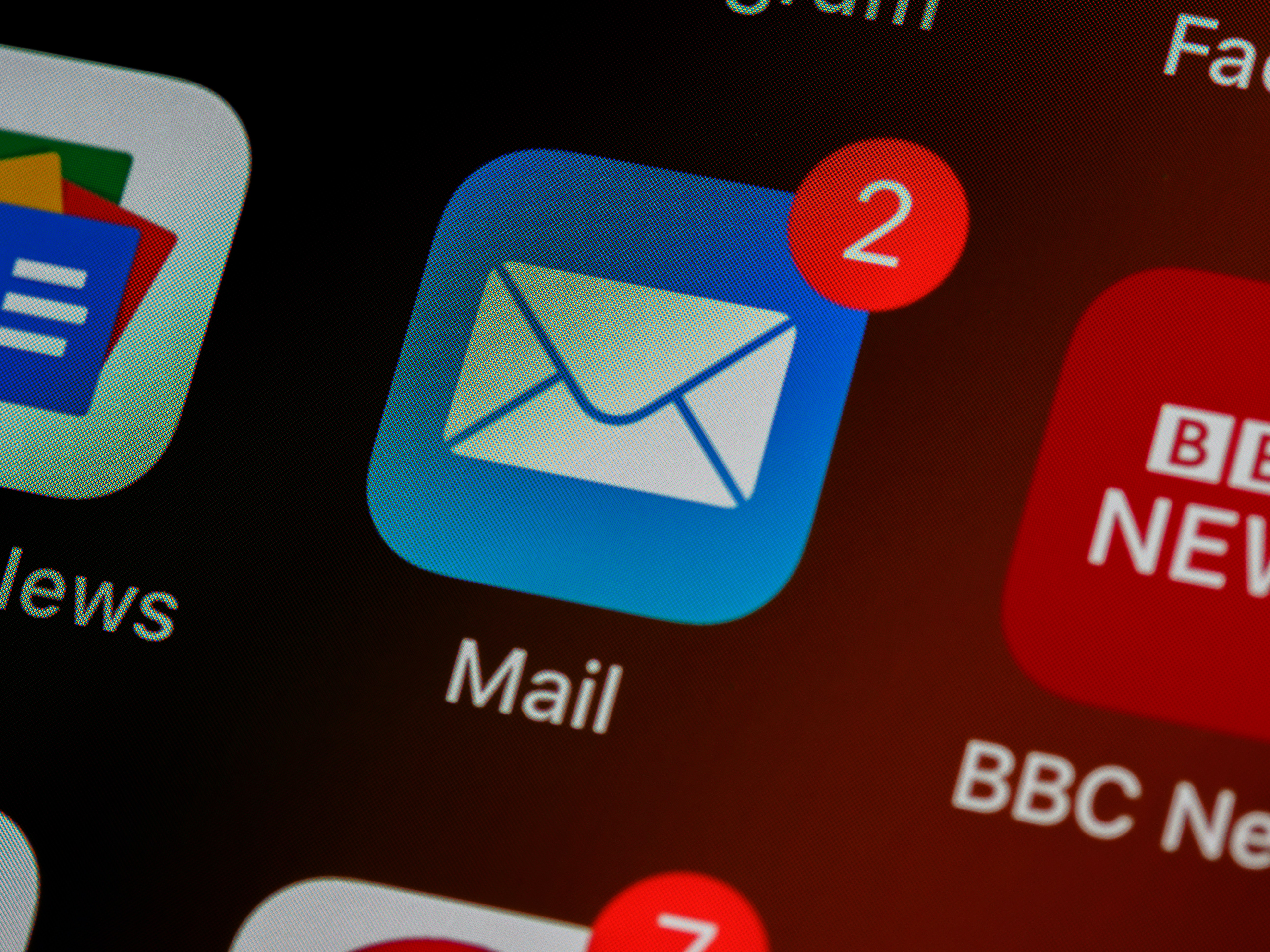How much time does your team spend designing and implementing marketing emails – and what else could you achieve with that time? With the right set of email templates in HubSpot, you could deliver high-impact campaigns at scale, with less effort and higher ROI.
This article provides a complete guide to help you do that, walking you through the entire process with expert tips based on our experience helping over 50 B2B businesses use HubSpot to enhance their marketing and sales efforts.
Proven Tips for Faster Growth
1-Minute Tips from B2B Experts Delivered Straight to Your Inbox
What is an Email Template?
An email template is a pre-designed email layout that can be customized and reused for different campaigns, saving time and ensuring consistency across communications. Instead of crafting a new email from scratch every time, templates provide a foundation where users can plug in content, images, and personalized details.
Why Are Email Templates Useful?
A strong collection of email templates is essential for B2B companies that use email marketing, helping you to:
- Maximize Efficiency: Templates streamline the email creation process, allowing marketers to focus more on strategy and content rather than design.
- Ensure Consistency: They help maintain a consistent look and feel, reinforcing brand identity across all communications.
- Personalize at Scale: With built-in personalization tokens, email templates make it easy to tailor messages for individual recipients while maintaining the same core structure.
- Reduce Error: Using templates reduces the risk of design or formatting errors, ensuring every email meets quality standards.
- Track Performance: Templates enable A/B testing and performance tracking, helping marketers refine their strategy based on data.

How to Create an Email Template in HubSpot
Creating email templates in HubSpot is a straightforward process that empowers users to craft professional, high-performing emails. With its user-friendly tools and robust customization options, even those with minimal design experience can create impactful templates. Below is a step-by-step guide:
1. Access the Template Tool
Log into your HubSpot account and navigate to the Marketing tab. From there, go to Email > Create Template. This will take you to HubSpot’s email design interface, where you can start building your template.
Expert Tip: If you're new to HubSpot, take advantage of their built-in tips and help articles to familiarize yourself with the interface quickly.
2. Choose a Template Format
HubSpot offers various template options, including drag-and-drop templates, pre-designed layouts, and blank canvases.
Select the format that best suits your needs:
- Drag-and-Drop Editor: Ideal for users who want to quickly build visually appealing emails without coding. It’s perfect for teams that need agility and flexibility in design.
- Custom HTML: For advanced users who want full control over the email design. This option allows for deeper customization, making it suitable for highly tailored campaigns.
Expert Tip: Pre-designed layouts are great starting points if you’re short on time and want a polished look without starting from scratch.
3. Design Your Template
Use HubSpot’s intuitive editor to add elements such as text blocks, images, buttons, and social media links. Customize the layout to align with your brand guidelines, ensuring a cohesive look and feel across all your communications.
Expert Tip: Ensure your email is mobile-responsive by previewing how it appears on different devices. Over half of emails are opened on mobile, so optimizing for smaller screens is crucial.

4. Add Personalization
Incorporate personalization tokens to dynamically insert recipient-specific details, such as:
- First name
- Company name
- Recent download, purchase or interaction
These tokens can help boost engagement and response rates by making your emails feel more relevant and tailored to the recipient.
Expert Tip: Use conditional content blocks to deliver highly targeted messages based on the recipient's behavior or preferences. For instance, you could show different content to new leads versus long-time customers.
5. Save and Organize
Once your design is complete, click Save Template and give it a descriptive name. HubSpot allows you to organize templates into folders, making it easier to find and reuse them.
6. Use Your Template
To use your template, take the following steps:
- Go to the Email section in HubSpot
- Start a new email
- Select your saved template
- Customize the content as needed
- Schedule or send the email
Expert Tip: Always send test emails to yourself or your team to ensure everything looks perfect. Analyze your email’s performance using HubSpot’s reporting tools and refine your template based on the data.

Get More from HubSpot with ProperExpression
ProperExpression is a full-stack B2B marketing agency and HubSpot Platinum Partner that helps B2B companies get more value from the platform. From email templates to custom dashboards, our expert team helps identify the features that will help your business – and use them to their full potential.
Want to learn how we could help you drive higher marketing ROI with HubSpot?