One of the most powerful uses for Google Analytics is the ability to understand whether your website is actually fulfilling its objectives; this is achieved through a set of “Goal” metrics. But with the switch from Universal Analytics (UA) to Google Analytics 4 (GA4), many users were left unsure exactly how to adapt their goal measurements.
In this blog post, we’ll provide up-to-date guidance to ensure you get the most out of GA4 – and still track your marketing goals accurately.
Expect to learn:
- How tracking goals in Google Analytics can help you generate more revenue
- How many websites now use Google Analytics 4 to track their website interactions
- What non-technical users can do to realize the full potential of Google Analytics 4
Why You Need to Track Goals in Google Analytics
Most modern marketers spend the majority of their time and budget on digital marketing – much of which uses their website as a central node. From paid social ads to webinar campaigns, your leads almost definitely interact with your website – and that means you need accurate data to optimize campaigns and maximize ROI.
Goals allow you to choose the outcomes and actions that matter most to your strategic aims and configure Google Analytics to track and analyze those specific things – and gain insight into important strategic questions, such as:
- Is my free trial offer appealing enough?
- Should my webinar marketing agency alter their promotional strategy?
- Do I need to invest in more conversion rate optimization (CRO) efforts?
- Am I producing enough leads from my website alone?
The takeaway? Goals help you understand your buyer journey and ultimately figure out how to drive more revenue. But this presents a challenge within GA4, because while Universal Analytics (the previous standard) required additional set-up, many users are fundamentally confused about what “Goals” even mean within.
What Are Google Analytics Goals in GA4?
Google Universal Analytics offered a handful of simple “Goals” that were relatively simple to set up – but lacked granularity. Users could measure the most common elements of their website without needing to hire someone with specialist know-how to configure their tracking; yet most found these metrics unilluminating.
GA4 has fundamentally changed this. Setting up goals is no longer an easy feat. In fact, they’re not even called goals anymore - "goal tracking" in UA is now "key events" in GA4. There are no more templates that you can use as a starting point, and the granularity of data GA4 offers becomes an active hindrance when all you want is to figure out whether your website is doing what it’s supposed to!
The good news is this gives you a far broader range of goals to track.
Examples of Google Analytics Key Events (Goals)
Here are just a few of the potential metrics you can measure with the right GA4 setup:
1. Conversions (Business-Critical Actions)
- Purchase – When a user completes a transaction (e.g., an e-commerce sale).
- Lead Submission – When a user fills out a contact form.
- Sign-Up – When a user creates an account.
- Subscription Start – When a user subscribes to a service or newsletter.
- Add to Cart – When a user adds a product to their shopping cart.
- Add to Wishlist – When a user saves an item for later.
2. Engagement Events
- Scroll – When a user scrolls a certain percentage of a page (e.g., 90% of a blog post).
- File Download – When a user downloads a PDF, eBook, whitepaper, etc.
- Video Engagement – When a user plays, pauses, or completes a video.
- Outbound Clicks – When a user clicks a link that takes them off your site.
- Search – When a user performs a search on your website.
3. User Interaction Events
- Button Clicks – When a user clicks a key CTA button (e.g., “Request a Demo”).
- Live Chat Interaction – When a user engages with a chatbot or live chat.
- Social Shares – When a user shares content via social media buttons.
- Interactive Elements – When a user interacts with calculators, quizzes, or other tools.
4. Retention & Behavioral Events
- Session Start – When a user begins a new session.
- Returning User – When a previous visitor returns to the site.
- Time Spent on Page – When a user stays on a page for a certain duration.
- User Login – When a user logs into their account.
Pretty cool, right? The only problem is setting these “key events” up can be highly challenging from a technical standpoint.
Step-by-Step Guide: How to Set Up "Key Events” (Goals) in GA4
To create a key event in GA4, you have to start with a new custom “event.” The good news is that you can still set up Destination Events (conversions) in GA4 using the “page_location” parameter - so if you just need to track when people visit your URL, you can do this quite easily. There are also many other pre-build parameters that you can use for conversions, including “value of a sale”, discount codes and many others.
After you’ve created the Event, you can turn it into a key event. However, for most activity on the website (including Duration and Pages per Session), you’ll need to build out custom configurations using tools like Google Tag Manager, to fire events that you can track using the “event_name” parameter.
The following four steps will enable you to set up Key Events with confidence:
1. Identify the Key Event
Decide which user interaction you want to track as a Key Event (e.g., form submission, button click, purchase, or video play).
2. Set Up Event Tracking
Take the following steps to set up event tracking:
- Log in to Google Tag Manager (GTM) and select your container.
- Click "Tags" → "New" and name your tag.
- Under Tag Configuration, select "Google Analytics: GA4 Event".
- Choose your GA4 Measurement ID (or create a new GA4 Configuration tag if needed).
- Enter the Event Name (e.g., "form_submission" or "button_click").
- Click "Triggering" and select or create a trigger that fires when the event occurs.
- Click "Save", then "Submit" and "Publish" to activate the tag.

3. Mark the Event as a Key Event
Ensure the Event is logged as a Key Event:
- In GA4, go to "Admin" → "Events".
- Locate the event you just set up.
- Toggle "Mark as conversion" to enable it as a Key Event
4. Verify Tracking
Check that your Event is being properly tracked:
- In GA4, go to "Reports" → "Realtime" to see if the event is firing.
- Use DebugView (under "Admin" → "DebugView") to test event tracking in real-time.
- Perform the tracked action (e.g., submitting a form) and check if it appears in DebugView.
What This Means for You
The introduction of GA4 has caused a major shake up, but 14.2 million websites already use the service. We recommend businesses take this shift as an opportunity to assess their approach to tracking and analytics – and consider how GA4 could help them generate deeper and more useful insights into their website.
It’s important to note what GA4 cannot track, which break down into three categories:
- Legal Restrictions: You cannot track users’ personally identifiable information (PII) or third-party cookies and attribution data.
- System Restrictions: You cannot store historical data captured before GA4 was set up, or detailed session metrics such as traditional session duration or bounce rates.
- Technical Restrictions: Various things such as cross-domain tracking, outbound link clicks, detailed video engagement metrics, and scroll depth beyond 90% without creating custom configurations.
Website owners with technical expertise will find that GA4 offers a lot more power and flexibility to track exactly what you care about. But non-technical website owners will have a much harder time. You’ll have a difficult time setting up any Events that don’t use the limited built-in options. And to accurately track user behavior, you’ll likely have to seek external technical help...
Use a Specialized Agency for Your B2B Marketing Analytics in GA4
GA4 is an exciting upgrade from its predecessor and there’s a lot you can do with it - as long as you have the knowledge and understanding. With the right know-how and experience, you can pinpoint exactly how to optimize your website to increase conversions and maximize ROI.
That’s where we come in.
Your clients trust you because you’re a specialist in what you do. And our clients trust us because we’re the foremost experts in what we do. B2B marketing analytics is our world, and we make it our business to know the ins and outs. If you don’t have the time or expertise to get to grips with GA4, get in touch, and we’ll talk you through what we do and how we do it.
1.https://support.google.com/analytics/answer/10089681?hl=en
2. https://www.businessoutreach.in/digital-marketing-strategies-can-boost-roi/